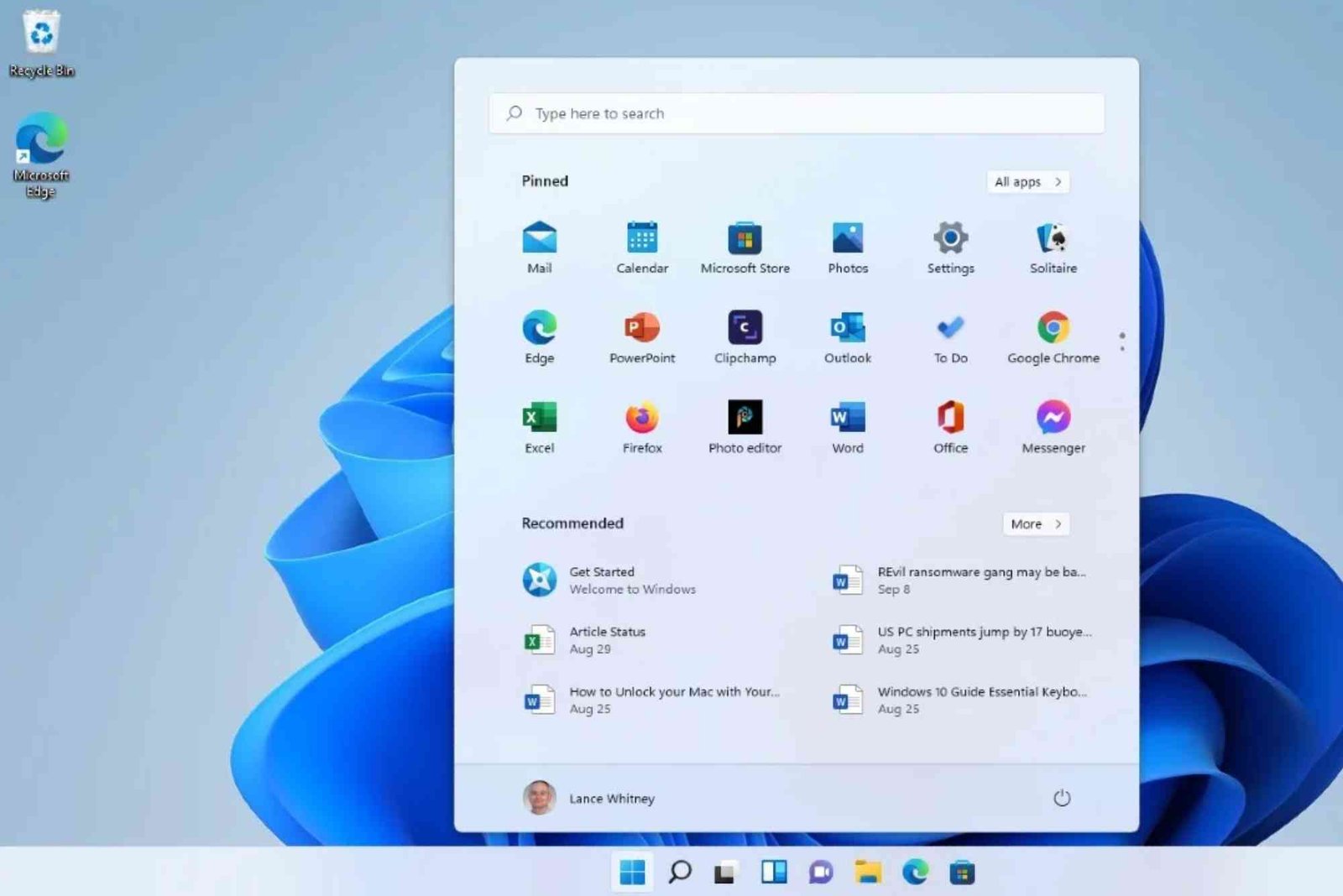Introduction
If you’ve ever turned on your HP laptop and noticed random app recommendations popping up in your Start menu or taskbar, you’re not alone. HP laptops, like many Windows devices, come with features that suggest apps based on your usage. While these recommendations can sometimes be helpful, they can also feel intrusive or clutter your workspace. Fortunately, you can easily manage or disable them. In this guide, you’ll learn how to change app recommendations on HP laptop step-by-step for a cleaner, more personalized experience.
Changing these settings not only improves performance but also enhances focus by removing unnecessary distractions. Whether you’re using Windows 10 or Windows 11, the process is nearly identical and takes only a few minutes.
Understanding App Recommendations on HP Laptops
Before jumping into the steps, it’s important to understand where these app recommendations come from. HP laptops run Windows operating systems, and Microsoft often promotes apps through the Start menu, Microsoft Store, or taskbar. HP also includes some of its own pre-installed apps and recommendations that appear under “Suggested” or “Recommended” sections.
These suggestions are generated based on your activity, installed apps, or default HP software settings. While the intent is to improve user experience, many users prefer to control which apps they see — or eliminate recommendations entirely.
Why Change App Recommendations?
App recommendations can be useful, but they may also slow down your system or create unnecessary clutter. By learning how to change app recommendations on HP laptop step-by-step for your preferences, you can:
-
Improve system speed and startup time.
-
Customize your workspace for productivity.
-
Eliminate irrelevant suggestions.
-
Enhance privacy by limiting tracking-based recommendations.
In other words, making this small change can have a big impact on your laptop’s efficiency and your overall digital experience.
How to Change App Recommendations on HP Laptop Step-by-Step
Now, let’s dive into the process. The following steps will guide you through managing, adjusting, or disabling app recommendations on your HP laptop.
Open Windows Settings
Click on the Start Menu and select the Settings gear icon. You can also press Windows + I to open it quickly. The Settings panel is where all personalization and system controls are located.
Go to Personalization
In the Settings window, click Personalization. This section allows you to control how your desktop, Start menu, and other interface elements appear.
Navigate to Start Menu Settings
Under Personalization, choose Start from the left sidebar. This menu contains several toggle options related to what appears in your Start menu, including app suggestions and recently added apps.
Turn Off App Suggestions
Locate the option labeled “Show suggestions occasionally in Start” and switch it off. This action immediately disables app recommendations from Microsoft or HP.
Manage Recommended Apps and Files
If you’re using Windows 11, you may also see a “Recommended” section in the Start menu showing recently opened files or suggested apps. To manage this:
-
Go to Settings → Personalization → Start
-
Turn off “Show recently opened items in Start, Jump Lists, and File Explorer.”
This will remove activity-based suggestions, giving your Start menu a cleaner look.
Disable HP App Notifications
HP’s built-in software like HP Support Assistant or MyHP can also display app or feature suggestions. To manage these:
-
Open HP Support Assistant from the Start menu.
-
Go to Settings or Preferences.
-
Disable promotional or recommendation notifications.
This ensures that HP apps themselves stop suggesting other apps or tools.
Uninstall Unwanted Recommended Apps
Even after turning off recommendations, some suggested apps might already be installed. To remove them:
-
Open Settings → Apps → Installed Apps (or Apps & Features in Windows 10).
-
Browse the list and uninstall any apps you don’t use or recognize.
This step helps reclaim disk space and keeps your laptop performing smoothly.
Customize the Microsoft Store Recommendations
If you frequently use the Microsoft Store, you’ll still see suggested apps there. While you can’t turn these off entirely, you can personalize them:
-
Open the Microsoft Store.
-
Click on your profile icon → Settings.
-
Adjust preferences under “Recommendations” to tailor app suggestions to your interests or turn off targeted ads.
Restart and Verify Changes
Once you’ve made all adjustments, restart your HP laptop to apply changes fully. After restarting, open your Start menu and verify that no unwanted recommendations appear.
Additional Tips for Optimizing Your HP Laptop
Now that you’ve learned how to change app recommendations on HP laptop step-by-step for better control, take a few more actions to optimize your overall system experience.
Keep Software Updated
Make sure your HP drivers, BIOS, and Windows updates are current. Outdated software can lead to unwanted notifications or compatibility issues.
Use HP Support Wisely
HP Support Assistant is useful for troubleshooting, but you don’t need every notification it offers. Customize alerts under “Settings” to receive only critical updates.
Clean Startup Programs
Disable unnecessary startup programs from Task Manager → Startup Apps. This helps your system boot faster and reduces background clutter.
Consider Privacy Settings
You can also enhance privacy by going to Settings → Privacy & Security → General and turning off “Let apps show me personalized ads.” This further reduces app-related suggestions.
Real-World Example
Imagine you bought an HP Pavilion laptop for work, but every time you open the Start menu, you see ads for games or streaming apps you’ll never use. Following the steps above removes these distractions, speeds up your workflow, and ensures your laptop feels truly personal — tailored to your professional needs rather than random promotions.
Similarly, just like choosing the right rental service makes travel smoother, optimizing your laptop settings ensures daily digital use is hassle-free. For instance, when planning a trip, a good service like Lotus Car Rental helps you save time and money. Likewise, customizing your HP laptop’s interface saves digital effort and enhances productivity.
Common Issues and Troubleshooting
Some users report that app recommendations reappear even after disabling them. If this happens, try the following:
-
Ensure your Windows account sync settings are off under Settings → Accounts → Sync your settings.
-
Run a Windows Update Troubleshooter to fix glitches.
-
Check your HP utilities again — sometimes updates re-enable notifications by default.
These simple checks ensure the recommendations stay off permanently.
Security Note
Be cautious about third-party “optimization” tools that claim to disable ads or recommendations. Many of them install unnecessary software or malware. Stick to built-in Windows and HP settings for safe customization.
FAQ Section
Why does my HP laptop show app recommendations even after disabling them?
A: Sometimes system updates reactivate them. After an update, recheck the “Start” settings and toggle off suggestions again.
Are app recommendations harmful to my laptop?
A: Not usually, but they can slow down performance or clutter your interface. Turning them off improves efficiency.
Can I remove HP’s default apps?
A: Yes, most can be uninstalled through Settings → Apps → Installed Apps, though some system apps are protected.
Will disabling app recommendations affect updates or security?
A: No, it only changes the visibility of suggestions, not essential updates or security patches.
Can I re-enable recommendations later?
A: Absolutely. Just go back to the Start menu settings and toggle “Show suggestions” back on anytime.
Learning how to change app recommendations on HP laptop step-by-step for your preferences is a simple yet powerful way to reclaim control over your device. By following these clear instructions, you can declutter your Start menu, enhance privacy, and streamline your daily workflow.
A personalized computer setup leads to greater focus and fewer distractions, helping you get more done efficiently. Just like using the Lotus Car Rental Promo for travel convenience, optimizing your laptop settings brings digital comfort to your daily life.
For more helpful insights on technology, customization, and professional advice, you can always Read more on www.nar.realtor and continue enhancing your digital experience.
By making small adjustments today, you ensure your HP laptop performs exactly how you want — smart, fast, and distraction-free.