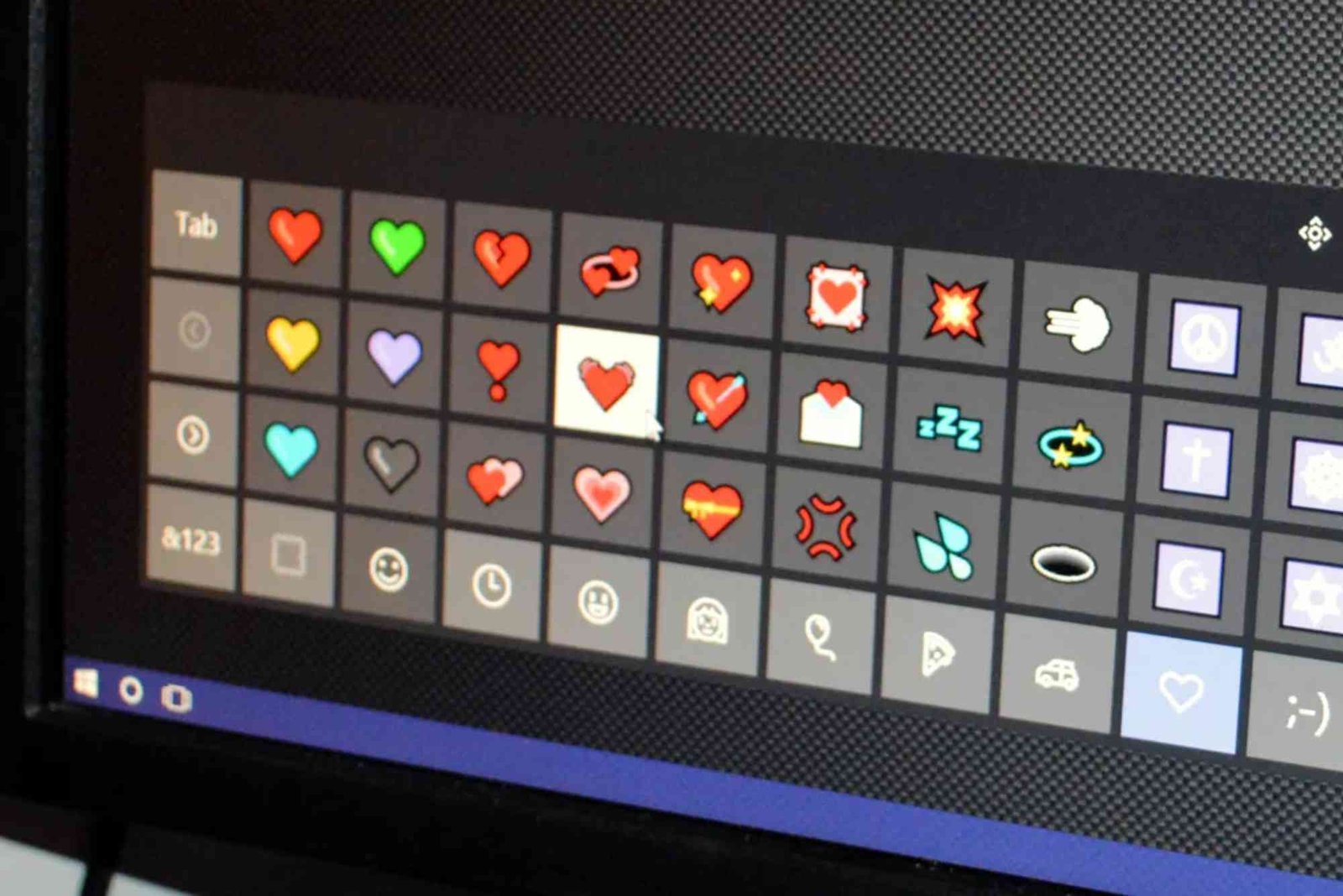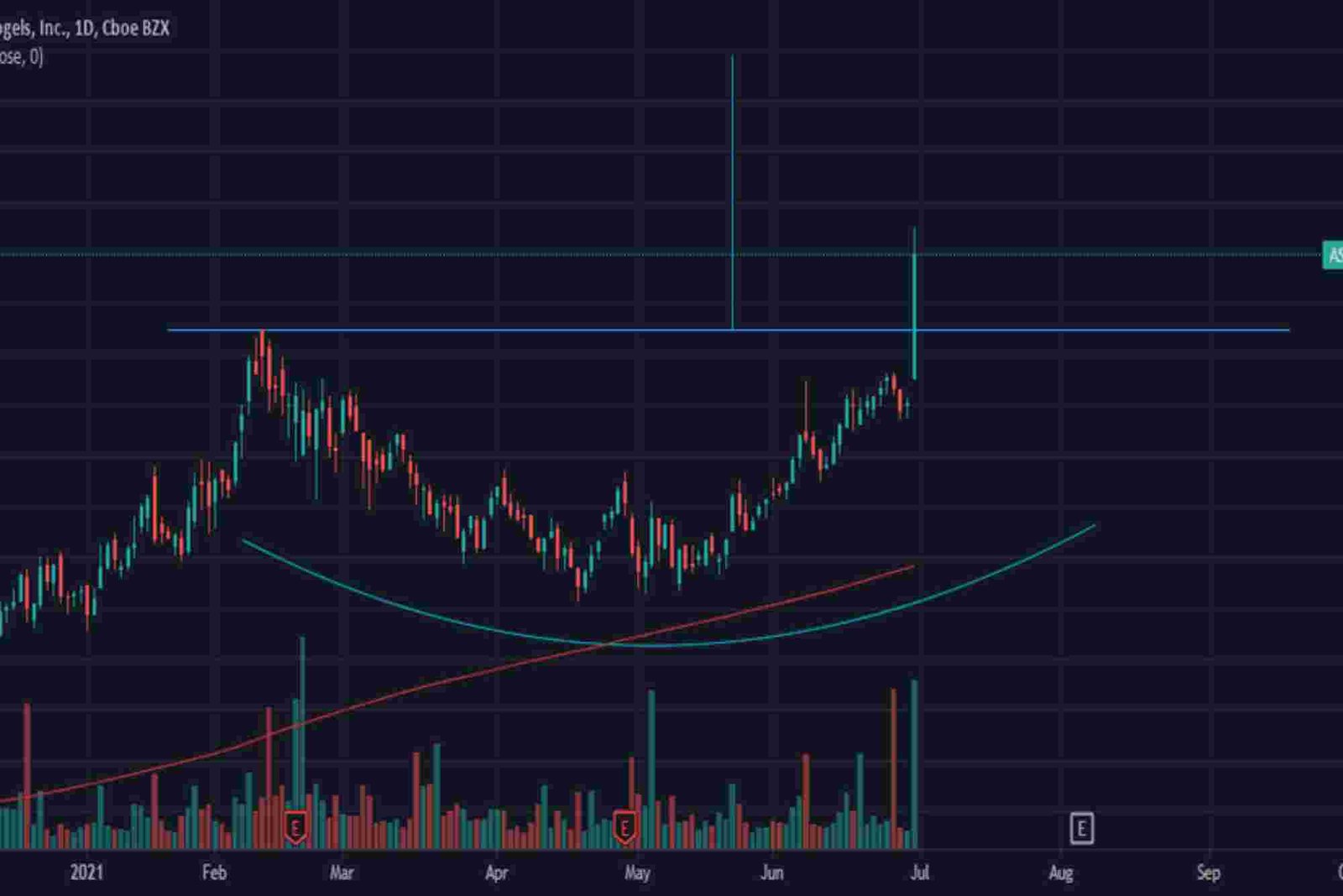How To Get Emojis On A Dell Laptop — Practical Tips and
In today’s digital world, emojis are more than fun—they help express emotions clearly in emails, chats, and social media. If you’ve ever wondered how to get emojis on a Dell laptop, you’re not alone. Unlike smartphones, laptops don’t display an emoji keyboard by default, but there are simple ways to access them. This guide provides practical tips and expert advice to make emoji usage easy and seamless.
Why Emojis Matter on Your Dell Laptop
Emojis are a visual language. They enhance communication by adding tone, emotion, and context to text messages. Whether you are writing a casual email, creating social media posts, or messaging friends, emojis make your text engaging and relatable. Learning to use them effectively on your Dell laptop can improve communication and add a creative touch to your writing.
Using the Windows Emoji Keyboard
One of the simplest ways to access emojis on a Dell laptop is through the built-in Windows emoji keyboard. This method works for laptops running Windows 10 or Windows 11.
How to Open the Emoji Keyboard
-
Place the cursor where you want the emoji.
-
Press Windows Key + Period (.) or Windows Key + Semicolon (;).
-
The emoji panel will appear. You can scroll or search for specific emojis.
-
Click the emoji to insert it directly into your text.
Tips for Faster Access
-
Use the search bar to type keywords like “smile” or “heart” to find emojis quickly.
-
Frequently used emojis are saved under the recent tab for easy access.
-
Combine emojis with text shortcuts for faster messaging.
This method is straightforward, requires no additional software, and works across all apps, including emails, chat programs, and document editors.
Using Touch Keyboard for Emojis
Dell laptops with touchscreens or Windows tablet mode can benefit from the touch keyboard. This built-in feature includes an emoji panel similar to mobile devices.
Steps to Enable the Touch Keyboard
-
Right-click the taskbar and select Show touch keyboard button.
-
Click the keyboard icon in the taskbar.
-
Tap the emoji icon to browse categories and select your emoji.
Benefits of Touch Keyboard
-
Works with apps that don’t support the Windows emoji panel.
-
Allows for faster emoji typing in creative projects or messaging apps.
-
Supports stickers and kaomoji in addition to standard emojis.
Using Copy-Paste From Emoji Websites
If you prefer a broader selection or want emojis for specific platforms, Related article on biznsamerica.com online emoji libraries can help. Websites like Emojipedia provide a comprehensive emoji database.
How to Copy-Paste Emojis
-
Visit an emoji website.
-
Browse or search for the emoji you want.
-
Click the emoji to copy it.
-
Paste it into your Dell laptop’s document, email, or chat app.
Advantages
-
Access to platform-specific emojis (iOS, Android, Windows).
-
Easy to use without changing system settings.
-
Great for social media posts or marketing materials.
Using Third-Party Apps
For those seeking a more customized experience, third-party apps offer advanced emoji management. Apps like WinMoji or Emoji Keyboard for Windows provide quick access, favorites, and keyboard shortcuts.
Installing Emoji Apps
-
Download a trusted app from the Microsoft Store or official website.
-
Follow installation instructions.
-
Launch the app and browse emojis by category.
-
Insert emojis into your text with a simple click or shortcut.
Why Use Third-Party Apps
-
Large library of emojis and stickers.
-
Ability to create custom emoji combinations.
-
Integration with social media, chat apps, and emails.
Emoji Tips for Professional Use
Using emojis on a Dell laptop isn’t just for fun. Super Star Car Wash Professionals can also benefit by adding the right emojis strategically.
Dos
-
Use emojis to highlight important points in emails.
-
Keep emoji usage minimal in formal communication.
-
Use emojis to humanize marketing content or presentations.
Don’ts
-
Avoid excessive emojis in professional emails.
-
Do not use emojis that could be misinterpreted.
-
Ensure platform compatibility for emoji visibility.
By balancing fun and professionalism, emojis can enhance readability and engagement without compromising tone.
Common Keyboard Shortcuts for Emojis
Keyboard shortcuts save time and make emoji usage easier. Here’s a quick guide for Dell laptops running Windows:
-
Windows + . (Period) – Open emoji panel.
-
Windows + ; (Semicolon) – Alternate shortcut to open emoji panel.
-
Tab/Arrow keys – Navigate between categories in the emoji panel.
-
Enter – Insert selected emoji into text.
These shortcuts help integrate emojis into daily communication without disrupting your workflow.
Frequently Asked Questions
How do I type emojis on a Dell laptop without a touchscreen?
Use the Windows + . (period) shortcut or the on-screen keyboard. Both work without a touchscreen.
Why don’t emojis show up in some programs?
Some applications, especially older ones, may not support the latest emoji sets. Update the app or use copy-paste from online sources.
Can I customize emojis on a Dell laptop?
Yes, third-party apps like Emoji Keyboard allow customization and creating favorites for quick access.
Are emojis supported in Microsoft Office?
Yes, most modern Office apps support emojis. Use the Windows emoji panel for easy insertion.
How do I update my Dell laptop to support more emojis?
Ensure your Windows system is up-to-date. Windows 11 has the most extensive emoji support. Check for updates via Settings > Update & Security > Windows Update.
Learning how to get emojis on a Dell laptop — practical tips and techniques can make your messaging more expressive and fun. Whether using the Windows emoji keyboard, touch keyboard, copy-paste method, or third-party apps, emojis are accessible for everyone.
Start integrating emojis today to make your messages engaging, professional, and expressive. Explore different methods and find the one that fits your workflow best.
Try using the Windows emoji keyboard now or explore touch keyboard options. For related guides, visit Super Star Car and enhance your digital experience.