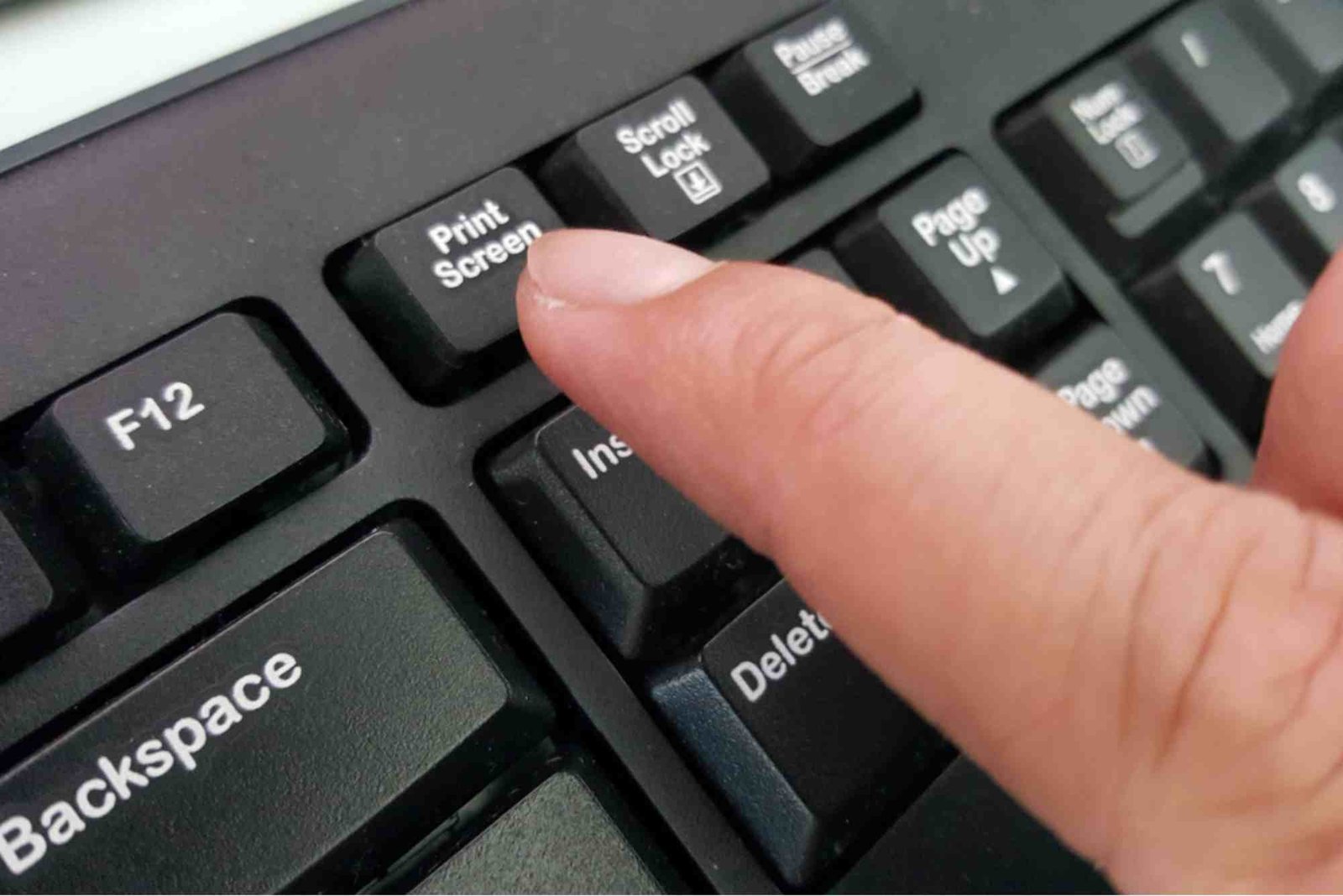Introduction
Capturing your screen is a common task for students, professionals, and anyone working on an HP laptop. Most guides point to the Print Screen key, but what if your laptop doesn’t have one, or it’s not functioning? Fortunately, there are multiple ways to take a screenshot on an HP laptop without Print Screen. In this guide, we will explore practical methods, tips, and tricks to make screenshotting easy and seamless.
Why You Might Need Alternatives to Print Screen
Many HP laptops, especially compact models, might lack a dedicated Print Screen key. Some users also experience software conflicts that make the key unresponsive. Understanding alternatives ensures you never lose the ability to capture important information. Using different tools can also provide more control over your screenshots, like capturing only a window or selecting specific areas.
How To Screenshot Using Snipping Tool
Windows offers the built-in Snipping Tool, a versatile alternative to Print Screen. To use it, open the Start menu, type “Snipping Tool,” and launch the app. You can choose from different snip types: Free-form, Rectangular, Window, or Full-screen. Once you select your area, the image appears in the editor, allowing you to annotate, save, or share it.
The Snipping Tool is ideal for precise screenshots and avoids the frustration of capturing unwanted parts of your screen. Many users prefer it because it gives immediate editing options. Learn more about How To Screenshot efficiently using this tool.
Using Windows + Shift + S Shortcut
Another powerful method is the Windows + Shift + S shortcut. This combination opens the Snip & Sketch tool, letting you drag and select a portion of your screen. Once selected, the image is copied to your clipboard, ready to paste into documents, emails, or image editors.
This shortcut is faster than opening an application manually, making it perfect for quick captures. You can even annotate the screenshot within Snip & Sketch before saving it. To fully utilize this method, make sure the Snip & Sketch app is installed and updated.
Capturing Screenshots With the On-Screen Keyboard
HP laptops also allow screenshots via the On-Screen Keyboard. Open it by typing “On-Screen Keyboard” in the Windows search bar. Once active, press the “PrtScn” button on the virtual keyboard. This method is particularly useful if your physical Print Screen key is missing or broken.
The On-Screen Keyboard ensures you can always capture your screen without external tools. It’s a simple solution for users who need occasional screenshots without installing extra software.
Third-Party Screenshot Tools
For users looking for more features, third-party tools like Lightshot, Greenshot, or Snagit provide advanced options. These tools allow timed screenshots, automatic uploads, and precise area selection. Many also offer annotation tools for marking up images.
Third-party apps are especially useful for professionals who frequently take screenshots for reports, tutorials, or social media content. They often save time by offering one-click capture and cloud storage options. Explore How To Screenshot On your HP laptop using trusted apps for convenience.
Using the Game Bar on Windows
Windows 10 and 11 include a Game Bar that can capture screenshots. Press Windows + G to open it, then click the camera icon to capture your screen. This method is designed for gamers but works for any on-screen activity. The images are saved automatically in your Videos/Captures folder.
The Game Bar method is excellent when capturing dynamic content, like videos or games, without interrupting your workflow. It provides a seamless experience and organizes screenshots efficiently.
Tips for Better Screenshot Management
Organizing screenshots is essential for productivity. Create folders by date or project, and consistently rename files for easy retrieval. You can also integrate cloud storage for automatic backup. If you frequently annotate screenshots, consider tools with built-in editing to save time.
Using consistent methods reduces frustration and ensures your screenshots are easy to find and share. Combining keyboard shortcuts with smart software choices maximizes efficiency.
Related Tools and Resources
For more insight into screen capture options and efficient digital workflows, check out a Related article on ilovescan.com. These resources offer step-by-step instructions, tips, and tools to enhance your screenshotting skills.
Taking a screenshot on an HP laptop without Print Screen is easier than many think. Whether you use the Snipping Tool, keyboard shortcuts, third-party apps, or the Game Bar, you have multiple options to capture and manage your screen. Start experimenting with these methods today to find the one that best fits your workflow.
Ready to master screen capturing? Explore our detailed guide and discover How To Screenshot like a pro.
FAQs
How can I screenshot on an HP laptop without a Print Screen key?
You can use Windows + Shift + S, the Snipping Tool, the On-Screen Keyboard, or third-party apps like Lightshot.
Is there a built-in tool for screenshots on HP laptops?
Yes, Windows provides the Snipping Tool and Snip & Sketch for built-in screenshot options.
Can I capture only part of the screen?
Absolutely. Both the Snipping Tool and Windows + Shift + S allow precise area selection.
What if my Print Screen key is broken?
Use the On-Screen Keyboard or keyboard shortcuts as a reliable alternative.
Are third-party screenshot tools safe?
Yes, popular apps like Greenshot and Lightshot are safe and widely used, offering extra features beyond Windows tools.