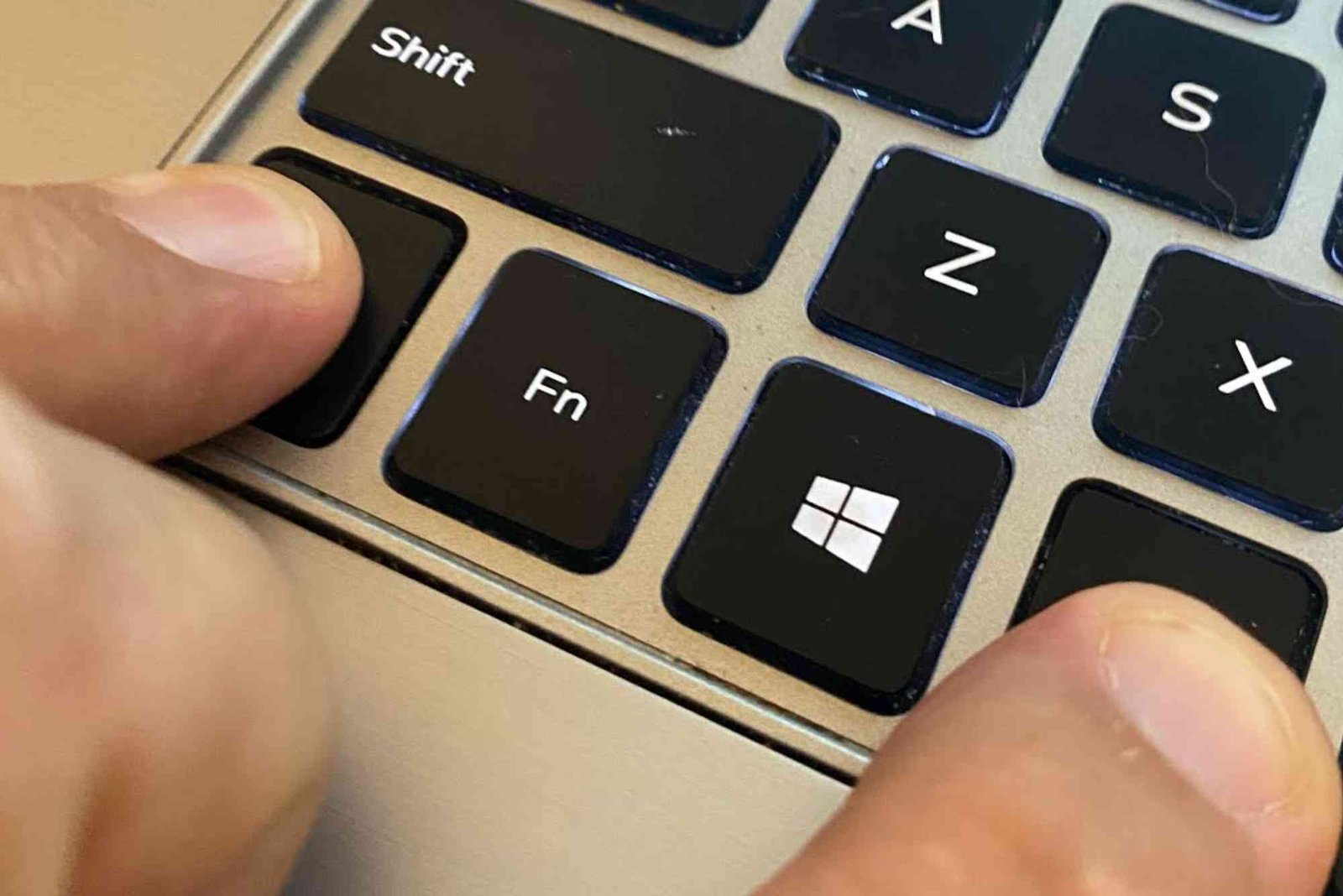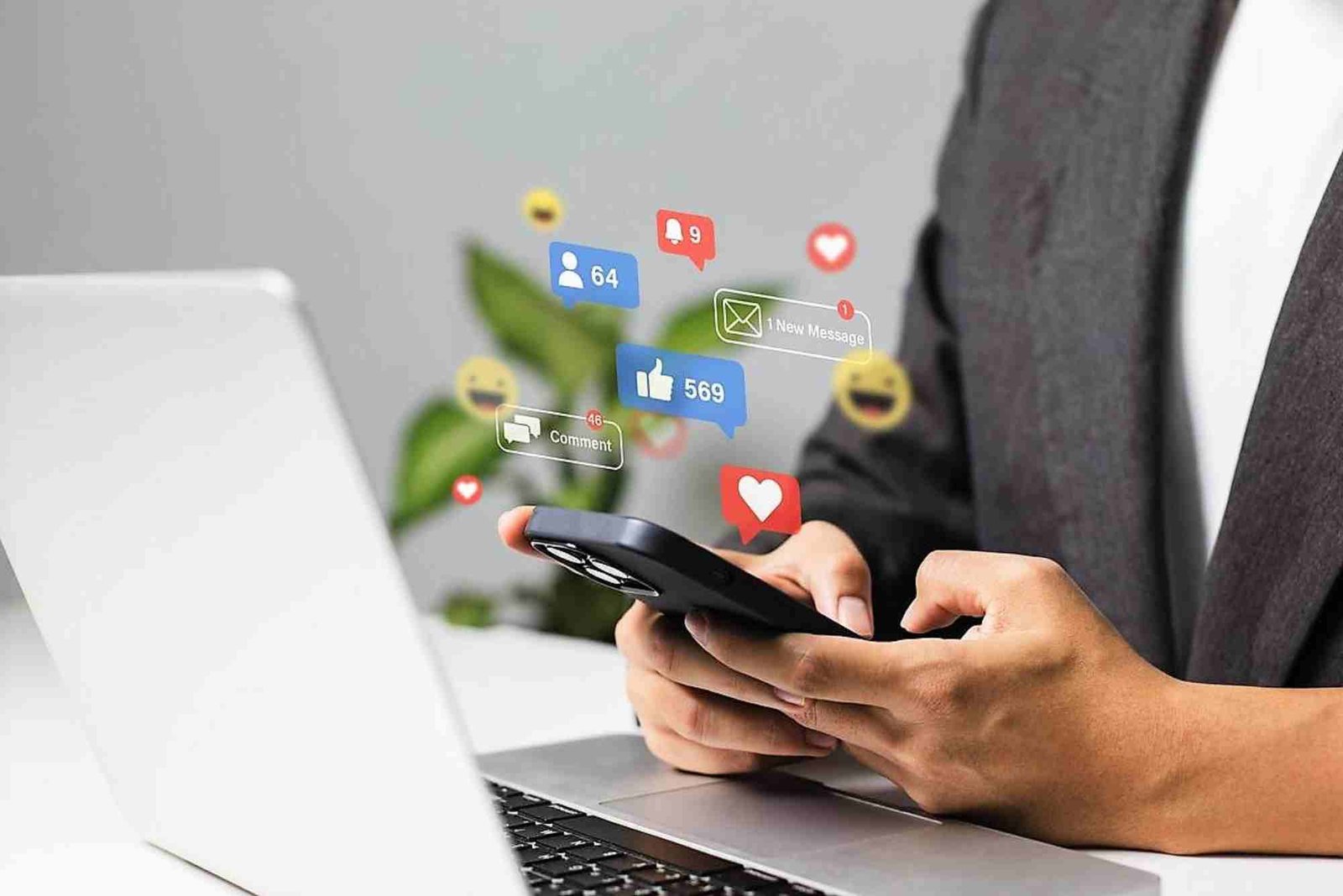Introduction
If you’ve ever found your arrow keys moving the entire worksheet instead of shifting between cells in Excel, you’re not alone. This frustrating issue often happens because the Scroll Lock feature is accidentally enabled. Knowing how to turn off Scroll Lock in Excel on a Dell laptop can save you time and prevent unnecessary stress, especially when working on large spreadsheets.
In this detailed guide, we’ll walk you through simple and reliable ways to disable Scroll Lock using the Dell keyboard, on-screen keyboard, and Excel’s status bar. You’ll also learn what causes the issue, how to detect it, and how to prevent it in the future. Whether you’re a student, accountant, or business professional, mastering this fix ensures smoother Excel navigation on your Dell laptop.
Understanding What Scroll Lock Does in Excel
Scroll Lock is a legacy keyboard feature originally designed for navigating text documents and spreadsheets without changing the active cell. In Excel, when Scroll Lock is turned on, pressing the arrow keys moves the entire worksheet view rather than the selection cursor. This can be confusing if you’re unaware of why it’s happening.
On Dell laptops, you might not see a dedicated Scroll Lock key, making it harder to toggle. The function is still there—it’s just hidden behind a combination of keys or accessible through the on-screen keyboard.
Why Scroll Lock Matters in Excel
If you’re editing a financial report, adjusting a data table, or simply navigating your spreadsheet, losing control of cell movement can disrupt your workflow. Disabling Scroll Lock helps restore the arrow keys’ normal behavior, letting you move freely between cells again.
How to Turn Off Scroll Lock in Excel on a Dell Laptop
There are multiple methods to disable Scroll Lock, depending on your Dell laptop model and operating system. Let’s go through each method step by step.
Using the Keyboard Shortcut
Most Dell laptops don’t include a dedicated Scroll Lock key. However, you can still toggle it off using a keyboard shortcut.
-
Hold down the Fn key on your Dell keyboard.
-
Press the Pause/Break or ScrLk key if available (sometimes hidden under secondary functions).
-
If your laptop doesn’t have these keys, try Fn + C — Dell often assigns the Scroll Lock function to this combination.
After performing these steps, open Excel and check if your arrow keys work normally.
Using the On-Screen Keyboard (Windows OS)
If your Dell laptop keyboard lacks a Scroll Lock key entirely, you can disable it via the Windows on-screen keyboard:
-
Press Windows + R to open the Run dialog.
-
Type osk and press Enter to launch the on-screen keyboard.
-
Look for the ScrLk or Scroll Lock key. If it appears highlighted, that means Scroll Lock is enabled.
-
Click it once to turn it off.
Now, go back to Excel and confirm that your arrow keys move between cells again.
Checking the Scroll Lock Status in Excel
Excel provides a visual indicator to show whether Scroll Lock is active. Look at the status bar at the bottom of your Excel window. If you see “Scroll Lock” displayed, it’s turned on.
To verify it’s disabled, press Fn + C or use the on-screen keyboard, and you’ll see the “Scroll Lock” indicator disappear. This feature is particularly helpful for Dell users who aren’t sure whether the function is on or off.
Using the Windows Mobility Center
Another way to manage keyboard settings, including Scroll Lock, is through the Windows Mobility Center.
-
Press Windows + X and choose Mobility Center.
-
Check if there’s a keyboard or function key section.
-
If available, disable the Scroll Lock toggle from there.
This method may not be available on all Dell models but is worth checking.
Common Reasons Why Scroll Lock Turns On
Scroll Lock can activate unintentionally due to several reasons:
-
Accidentally pressing a shortcut combination.
-
External keyboards connected with different layouts.
-
System updates resetting keyboard settings.
-
Keyboard drivers malfunctioning or misconfigured.
Understanding these causes helps prevent the issue from recurring, especially when working with multiple input devices.
What to Do If Scroll Lock Won’t Turn Off
Sometimes, even after pressing the right keys, Scroll Lock remains active. Here’s what you can do:
Restart Excel or Your Dell Laptop
Occasionally, Excel doesn’t immediately recognize the change in Scroll Lock status. Save your work, close Excel, and restart your laptop. Reopen Excel afterward to check if the issue persists.
Update or Reinstall Keyboard Drivers
Outdated or corrupted drivers can cause the Scroll Lock function to behave abnormally.
-
Press Windows + X and open Device Manager.
-
Expand the Keyboards section.
-
Right-click your Dell keyboard and choose Update driver.
If that doesn’t help, uninstall and restart your computer. Windows will automatically reinstall the correct driver.
Run a System Troubleshooter
Windows has built-in troubleshooters to fix keyboard issues.
-
Open Settings > System > Troubleshoot > Other troubleshooters.
-
Run the Keyboard troubleshooter and follow the prompts.
This process often resolves software-based Scroll Lock problems.
Advanced Fix: Using VBA in Excel
If Scroll Lock is affecting automation or macros, you can use a simple VBA script to detect and disable it.
-
Open Excel and press Alt + F11 to access the VBA editor.
-
Insert a new module and paste this code:
Sub DisableScrollLock()
If Application.ScrollWorkbookTabs Then
Application.ScrollWorkbookTabs = False
End If
End Sub
-
Run the macro to reset Excel’s scroll behavior.
This solution is more advanced but particularly useful for professional Excel users managing complex spreadsheets.
How to Prevent Scroll Lock Problems in the Future
-
Familiarize yourself with your Dell keyboard layout.
-
Use keyboard shortcuts carefully to avoid accidental toggling.
-
Enable the on-screen keyboard for quick access.
-
Keep your Windows and Excel applications updated.
-
Regularly clean your keyboard to prevent sticky or malfunctioning keys.
Bonus Tip: Using Excel More Efficiently on Dell Laptops
Once Scroll Lock is off, your workflow becomes much smoother. You can use Excel shortcuts like Ctrl + Arrow keys to jump to the edges of data ranges or Ctrl + Shift + Arrow keys to select multiple cells quickly.
For users looking to enhance productivity further, organizing digital and physical workspace matters too. You might enjoy reading about home and office organization using West Elm Armoire for creative storage ideas. If you want additional design inspiration, check out West Elm Armoire Extra for more elegant and functional furniture options.
(FAQs)
How do I know if Scroll Lock is on in Excel?
Look at Excel’s status bar at the bottom. If you see “Scroll Lock,” it means the feature is active.
My Dell laptop doesn’t have a Scroll Lock key — what do I do?
Use the on-screen keyboard by typing osk in the Run dialog, then click ScrLk to disable it.
Why do my arrow keys move the page instead of the cells?
This happens because Scroll Lock is enabled. Turning it off restores normal arrow key behavior.
Is there a shortcut for Scroll Lock on Dell laptops?
Yes. On many Dell models, the shortcut is Fn + C. Try that if you can’t find a dedicated key.
Can I permanently disable Scroll Lock in Excel?
Not permanently, but you can prevent it from reactivating by being careful with shortcuts and external keyboards.
What if none of these methods work?
If all else fails, restart your system, update your drivers, or use Excel’s VBA to control scroll behavior.
For more tech tutorials, you can visit Related article on gigernews.com for useful technology and productivity guides.
Knowing how to turn off Scroll Lock in Excel on a Dell laptop can make your spreadsheet tasks more efficient and frustration-free. Whether you’re navigating financial data, managing reports, or building formulas, your arrow keys should work seamlessly. By using simple shortcuts, the on-screen keyboard, or advanced Excel tools, you can fix the issue within minutes.
Keep your Dell laptop and Excel software updated, learn your key combinations, and remember — the Scroll Lock issue is common but easy to solve once you know the right steps.