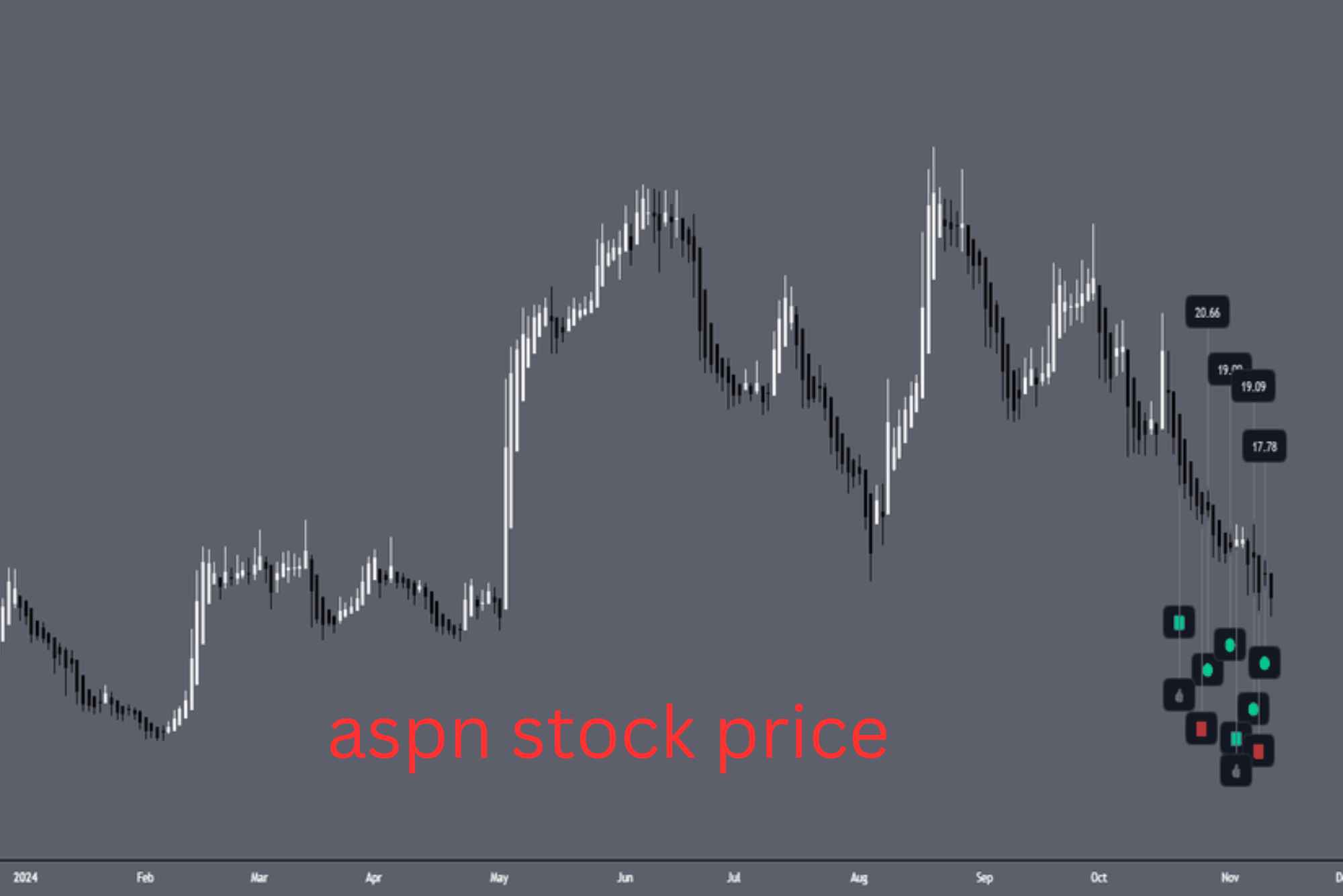Emojis have become an integral part of digital communication, allowing us to express emotions, convey ideas, and add a personal touch to our messages. Whether you’re chatting with friends, drafting an email, or updating your social media status, using emojis can make your communication more engaging and relatable. If you’re using a Dell laptop and want to know how to access and use emojis effectively, this article will guide you through various methods to achieve that.
Understanding the Importance of Emojis in Digital Communication

In today’s fast-paced digital world, emojis have emerged as a universal language that transcends linguistic barriers. These small pictorial representations help in conveying emotions, tones, and expressions that words alone might fail to express. The use of emojis has become so widespread that they are now an essential part of online communication, from casual conversations to professional interactions.
For Dell laptop users, incorporating emojis into their communication is not only possible but also quite simple. With the advancements in operating systems and software, accessing a wide range of emojis has never been easier. Whether you’re writing a document, sending an email, or posting on social media, emojis can enhance your content and make it more appealing.
Accessing Emojis Through the Built-in Windows Emoji Keyboard
One of the most convenient ways to access emojis on a Dell laptop is by using the built-in Windows emoji keyboard. This feature is available in Windows 10 and later versions, making it accessible to most Dell laptop users. The emoji keyboard is integrated into the operating system, allowing you to quickly and easily insert emojis into any text field.
To open the emoji keyboard on your Dell laptop, you need to press the Windows key and the period (.) key simultaneously. This action will bring up the emoji panel, which displays a variety of emojis categorized into different sections such as smiley faces, animals, food, and more. You can browse through these categories to find the perfect emoji for your message. Once you’ve selected an emoji, simply click on it, and it will be inserted into your text field. This method is versatile and works across various applications, including word processors, email clients, and web browsers.
Using the Touch Keyboard for Emoji Access
If your Dell laptop is equipped with a touchscreen or even if it’s not, you can access emojis using the on-screen touch keyboard. The touch keyboard is another convenient way to insert emojis, especially if you prefer using a graphical interface rather than keyboard shortcuts.
To enable the touch keyboard on your Dell laptop, you need to right-click on the taskbar and select the “Show touch keyboard button” option. This action will add a keyboard icon to your taskbar, allowing you to open the touch keyboard whenever you need it. Once the touch keyboard is open, you’ll notice a smiley face icon that represents the emoji panel. Clicking on this icon will display the emoji options, and you can select any emoji to insert it into your text.
The touch keyboard is particularly useful for users who prefer a more visual approach to selecting emojis. It’s also a great option for those who use their Dell laptops in tablet mode, where the on-screen keyboard becomes the primary input method.
Copying and Pasting Emojis from Online Sources

Another simple yet effective way to get emojis on your Dell laptop is by copying them from online sources. Various websites offer a comprehensive collection of emojis that you can easily copy and paste into your text. This method is especially useful if you need a specific emoji that may not be readily available in the built-in emoji keyboard.
To use this method, you can visit websites like Emojipedia or Getemoji.com, where you can browse through a vast selection of emojis. Once you find the emoji you want to use, you can highlight it with your mouse and copy it to your clipboard. After that, you can paste the emoji into your text field by right-clicking and selecting the “Paste” option or by pressing Ctrl + V on your keyboard. This method is versatile and works across all applications, making it a reliable way to use emojis on your Dell laptop.
Integrating Emojis into Microsoft Office Applications
If you frequently use Microsoft Office applications like Word, Outlook, or PowerPoint on your Dell laptop, you’ll be pleased to know that you can easily integrate emojis into your documents and emails. Emojis can add a touch of personality to your content, making it more engaging and visually appealing.
To insert emojis in Microsoft Office applications, you can use the built-in Windows emoji keyboard. While typing in any Office application, press the Windows key and the period (.) key together to open the emoji panel. From there, you can browse through the available emojis and select the one that fits your content. Once selected, the emoji will be inserted into your document or email.
In Microsoft Word, you can also adjust the size of the emoji by changing the font size. This feature allows you to customize the appearance of emojis in your documents, ensuring they match the overall design and layout of your content.
Using Emojis in Web Browsers on Your Dell Laptop
Web browsers like Google Chrome, Microsoft Edge, and Firefox also support the use of emojis, allowing you to add them to your online content effortlessly. Whether you’re posting on social media, writing a blog post, or engaging in online forums, using emojis can make your content more dynamic and expressive.
To insert emojis in a web browser, you can use the same Windows emoji keyboard mentioned earlier. While typing in any text field within your browser, press the Windows key and the period (.) key together to open the emoji panel. From there, you can select the desired emoji, which will be inserted directly into the text field.
This method is particularly useful for social media posts, where emojis are widely used to convey emotions and add flair to messages. By incorporating emojis into your online content, you can create a more engaging and relatable experience for your audience.
Enhancing Social Media Posts with Emojis
Social media platforms have embraced the use of emojis as a powerful tool for communication. Emojis can enhance your posts, making them more visually appealing and emotionally resonant. Whether you’re using Facebook, Twitter, Instagram, or any other social media platform, adding emojis to your posts can help you connect with your audience on a deeper level.
When posting on social media from your Dell laptop, you can easily access emojis using the Windows emoji keyboard. As you type your post, press the Windows key and the period (.) key simultaneously to open the emoji panel. From there, you can select the emojis that best represent your message and insert them into your post.
Using emojis strategically in social media posts can help you convey your message more effectively. For example, adding a smiling face emoji to a positive update or a thumbs-up emoji to express approval can enhance the tone of your post. By leveraging the power of emojis, you can make your social media presence more engaging and interactive.
Incorporating emojis into your communication on a Dell laptop is a simple and effective way to enhance your digital interactions. Whether you’re using the built-in Windows emoji keyboard, the touch keyboard, or copying emojis from online sources, you have a variety of options at your disposal. Additionally, integrating emojis into Microsoft Office applications and web browsers allows you to use them across different platforms and applications, making your content more dynamic and expressive.