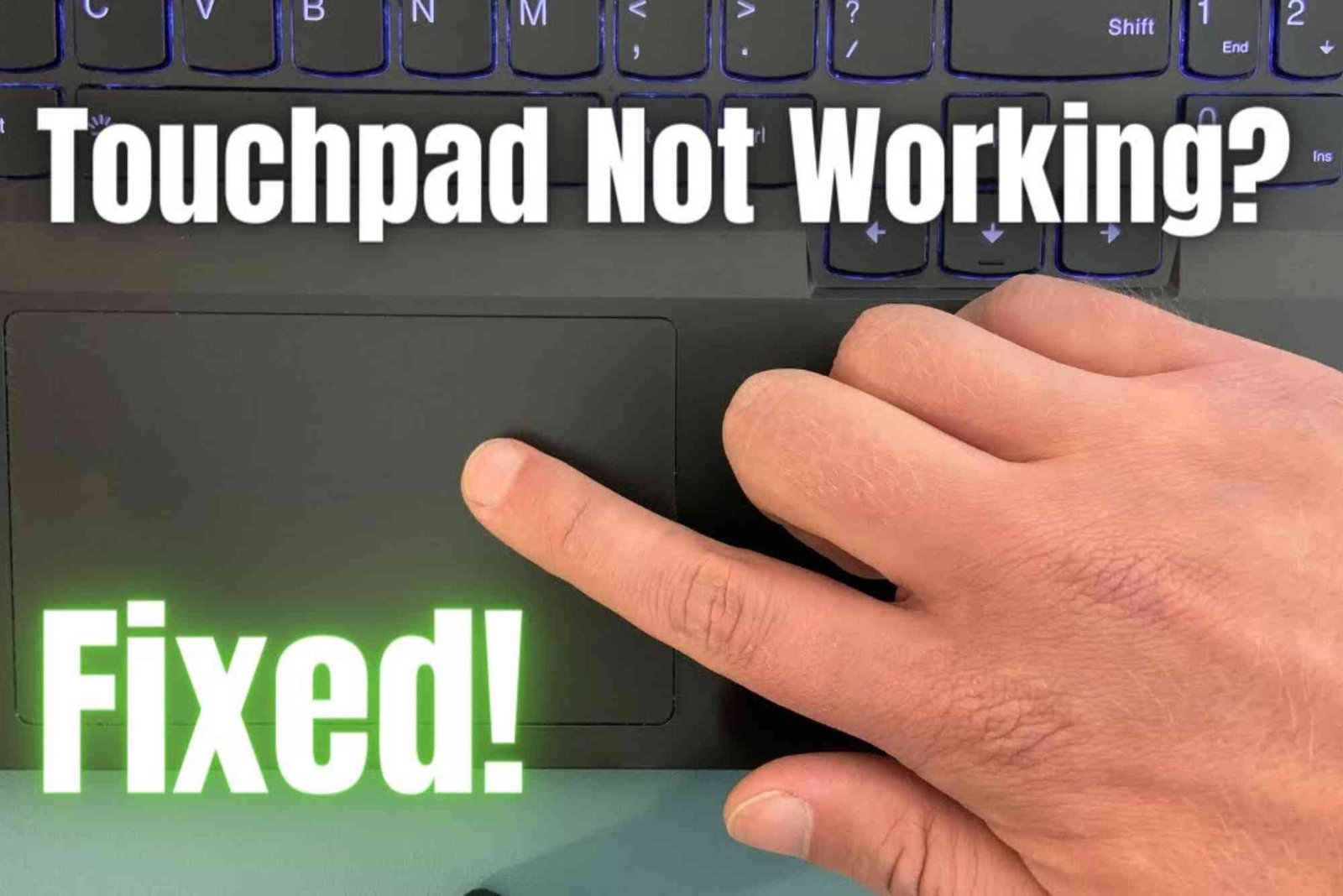Introduction
The touchpad is one of the most important input components on a Lenovo laptop. When it stops working or becomes disabled, your productivity can take a hit. Fortunately, fixing this issue is straightforward. This guide explains how to activate the touchpad in a Lenovo laptop with step-by-step solutions, practical troubleshooting methods, and professional advice.
Whether you accidentally disabled it or a recent update changed your settings, this article will help you restore your touchpad quickly.
Why Your Lenovo Laptop Touchpad May Be Disabled
There are several reasons why your Lenovo touchpad might not be working. Common causes include:
-
The touchpad was disabled via shortcut keys.
-
Touchpad drivers are outdated or corrupted.
-
Windows settings changed after an update.
-
External mouse settings are overriding touchpad functionality.
Understanding these causes is the first step before learning How To Activate the touchpad.
Checking If the Touchpad Is Disabled via Function Keys
Lenovo laptops often include a keyboard shortcut to enable or disable the touchpad. The exact combination depends on your model.
Locate the Function Key
On most Lenovo models, pressing Fn + F6, Fn + F8, or Fn + F9 toggles the touchpad on or off. Look for a small touchpad icon on your function keys.
Verify the Touchpad Icon
If the icon lights up or displays a notification when pressed, your system recognizes the command. If nothing happens, continue to the next step.
This simple shortcut is one of the fastest ways to activate the touchpad in a Lenovo laptop.
Enable the Touchpad Through Windows Settings
If the function keys don’t work, you can enable the touchpad manually from Windows Settings.
Step-by-Step Guide
-
Press Windows + I to open the Settings menu.
-
Navigate to Bluetooth & Devices → Touchpad.
-
Turn on the Touchpad toggle if it’s off.
-
Restart your laptop to apply changes.
Why This Works
Windows sometimes disables the touchpad automatically when an external mouse is detected. Enabling it through Settings ensures that your system prioritizes touchpad functionality again.
Use the Lenovo Vantage App to Control Touchpad Settings
Lenovo provides a specialized tool called Lenovo Vantage that helps manage device hardware.
Accessing Lenovo Vantage
-
Open the Start Menu and type Lenovo Vantage.
-
Launch the application and go to Device → Input & Accessories.
-
Locate Touchpad Settings and make sure it’s enabled.
Expert Tip
Lenovo Vantage may also offer firmware updates or driver recommendations that fix hidden touchpad issues. If you use Lenovo frequently, keeping Vantage updated is essential.
Reinstall or Update the Touchpad Driver
If enabling options didn’t work, your touchpad driver may be outdated or corrupted. Reinstalling the driver often solves the issue completely.
How to Update or Reinstall
-
Press Windows + X and select Device Manager.
-
Expand Mice and other pointing devices.
-
Right-click Lenovo Touchpad (or Synaptics/ELAN) and choose Update driver.
-
If no updates appear, select Uninstall device and restart your computer.
-
Windows will reinstall the correct driver automatically.
You can also visit Lenovo’s official support page to download the latest driver for your model.
Check BIOS Settings for Touchpad Control
If your touchpad is still inactive, the issue could be at the BIOS level.
Accessing BIOS
-
Turn off your laptop.
-
Press the F1 key (or sometimes F2) immediately after turning it on.
-
Once in BIOS, look for Internal Pointing Device or Touchpad.
-
Ensure it’s set to Enabled.
-
Save and exit using F10.
Changing this setting manually ensures the system recognizes your touchpad hardware.
Run Lenovo Diagnostics Tool
Lenovo laptops come with a built-in diagnostics utility that can test the touchpad.
How to Use It
-
Visit support.lenovo.com and open Diagnostics.
-
Choose Mouse and Touchpad Test.
-
Follow the on-screen instructions.
If the test detects a hardware issue, you may need to contact Lenovo support for repair or replacement.
Troubleshooting Common Touchpad Issues
Touchpad Works Intermittently
Check if Palm Rejection or Touch Sensitivity is too high in Settings. Lowering these levels can stabilize your cursor control.
Cursor Not Moving at All
Disconnect any external mouse. Then restart the laptop to reset hardware inputs.
Gestures Not Working
Open Touchpad Settings and enable multi-finger gestures. Ensure Windows Precision drivers are installed.
These small adjustments often fix persistent issues without requiring deeper technical intervention.
Use External Mouse Settings Cautiously
Sometimes, Windows disables the touchpad automatically when an external mouse is connected. If you use both, disable this feature.
-
Go to Settings → Bluetooth & Devices → Touchpad.
-
Scroll to Touchpad behavior.
-
Uncheck Leave touchpad on when a mouse is connected if needed.
This ensures smooth switching between input devices.
Bonus Tip: Restore SystemSettings
If your touchpad stopped working after a Windows update, try restoring to a previous restore point.
-
Open Control Panel → Recovery.
-
Select Open System Restore.
-
Choose a date before the problem began.
-
Follow the prompts to complete the process.
After restoration, your touchpad should return to its original working state.
Additional Resources and Support
If you’re still facing difficulties, you can find more help at Lenovo’s official support pages or through online forums. For detailed Apple device activation comparisons, you can also Read more on support.apple.com — their troubleshooting guides can inspire similar problem-solving techniques.
For comprehensive Lenovo troubleshooting tutorials, visit the following helpful link:
How To Activate — your go-to guide for practical solutions.
FAQs
Why is my Lenovo laptop touchpad not working?
It’s often disabled accidentally through shortcut keys, Windows settings, or outdated drivers.
How do I enable the touchpad without a mouse?
Use the Fn key shortcut or navigate using the Tab and Arrow keys in Windows Settings to turn on the touchpad.
How do I know if my touchpad is disabled in BIOS?
Access the BIOS menu by pressing F1 at startup and look for the Internal Pointing Device setting.
Can I activate the touchpad using an external keyboard?
Yes. Press Fn + F6/F8/F9 depending on your model, or use keyboard navigation in Windows Settings.
Will resetting my Lenovo laptop fix the touchpad?
If all else fails, a factory reset can resolve software conflicts. Back up your data before proceeding.Learning How To Activate The Touchpad In A Lenovo Laptop doesn’t require technical expertise—just a few smart steps. By checking shortcut keys, adjusting Windows settings, updating drivers, and confirming BIOS options, you can bring your touchpad back to life.
Don’t let a simple touchpad issue slow down your workflow. For a detailed, hands-on guide and more laptop optimization tips, visit How To Activate The on Binaryus today and keep your Lenovo laptop performing at its best.