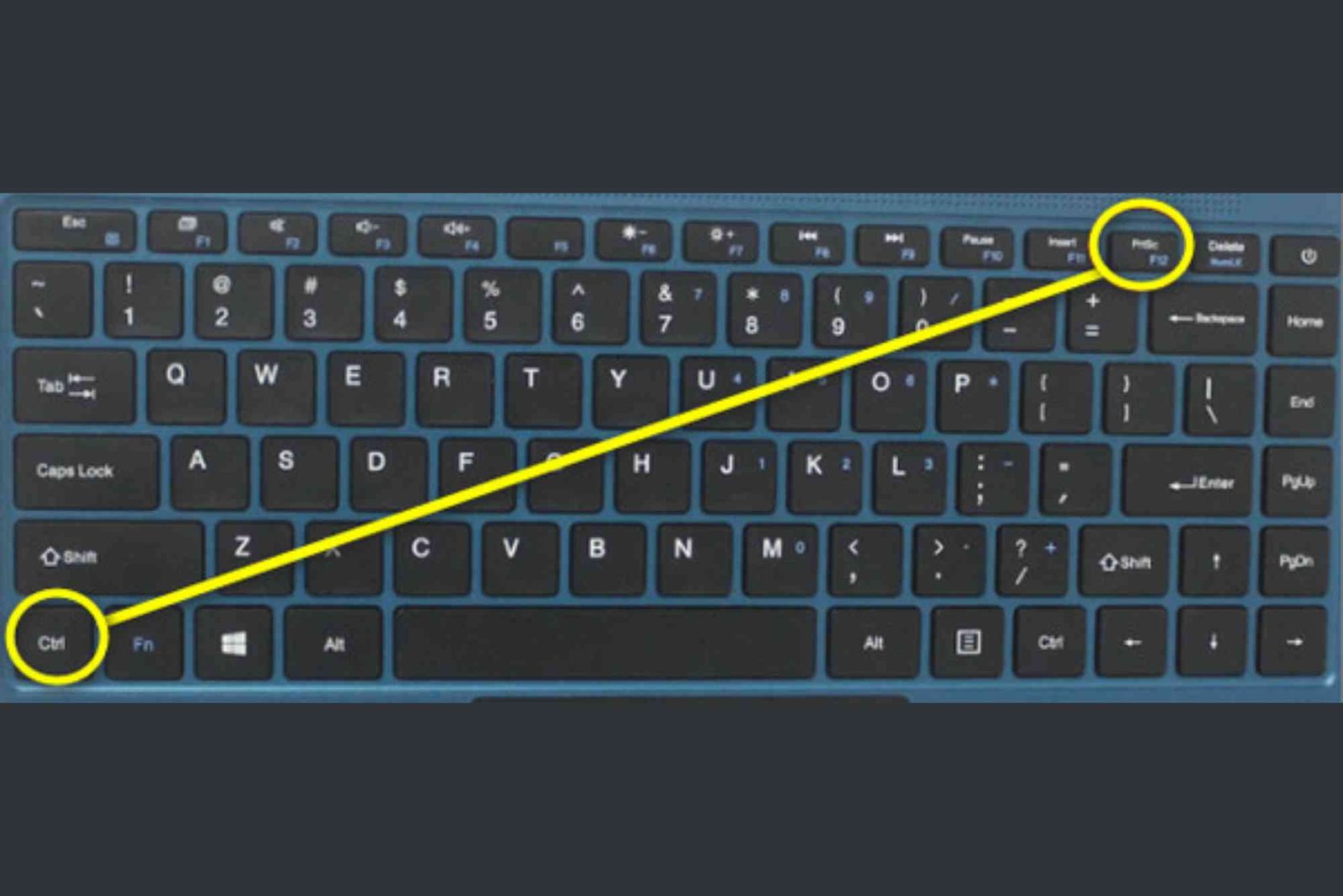Taking a screenshot is one of the simplest tasks on a laptop—until the Print Screen key stops working or is missing. Many HP users face this issue, wondering how to screenshot on an HP laptop without the Print Screen button. Fortunately, there are easy, built-in ways to capture your screen, whether for work, study, or sharing information online. This guide explains multiple methods you can use and provides tips to make the process faster and smoother.
Understanding How Screenshots Work on HP Laptops
Before diving into specific methods, it’s helpful to understand what a screenshot actually is. A screenshot is a digital image of whatever appears on your screen at that moment. HP laptops, like most Windows devices, provide multiple tools for capturing your screen, including keyboard shortcuts, the Snipping Tool, Snip & Sketch, and the Xbox Game Bar. Each option works differently, allowing you to choose the most convenient approach for your needs.
If your Print Screen button doesn’t work—or your keyboard doesn’t have one—you can still take screenshots easily with other shortcuts and built-in tools in Windows.
Use Windows Shortcut Keys to Capture Screenshots
Even without the Print Screen key, Windows provides several shortcut combinations that work perfectly on HP laptops. One of the most effective methods is using the Windows key with Shift and S. This shortcut launches Snip & Sketch, a powerful tool that allows you to select and save any part of your screen instantly.
Press Windows + Shift + S, and your screen will dim slightly. You’ll see a small toolbar at the top, giving you options for rectangular, freeform, window, or full-screen snips. Once you select the area, your screenshot is copied to the clipboard, ready to paste into an image editor or document.
This method is fast and reliable, especially if you frequently need to capture only specific parts of your screen.
Take Screenshots Using Snipping Tool
Another simple way to screenshot on an HP laptop without the Print Screen button is by using the built-in Snipping Tool. It’s been part of Windows for years and continues to be one of the easiest tools for capturing and editing screenshots.
To use it, open the Start menu and search for “Snipping Tool.” Once it opens, click “New” to capture your screen. You can choose between different snip types—rectangular, window, full-screen, or freeform. After taking a screenshot, the tool lets you annotate or highlight areas before saving it.
If you’re using a newer version of Windows, Snipping Tool and Snip & Sketch are now combined, offering more flexibility and editing options.
How To Screenshot On HP Laptop Using Xbox Game Bar
If you prefer a shortcut that doesn’t rely on the Print Screen key, the Xbox Game Bar is a great option. Though it was originally designed for gamers, it works perfectly for general screen captures too.
You can open it by pressing Windows + G. When the Game Bar appears, click the camera icon in the Capture section. This instantly saves a screenshot to your “Videos > Captures” folder. You can also use the shortcut Windows + Alt + PrtScn, but if your Print Screen button doesn’t work, use the on-screen controls instead.
This method is especially helpful for recording gameplay or screen activities where you might need screenshots alongside videos.
Using On-Screen Keyboard for Print Screen Function
If your HP laptop’s keyboard doesn’t have a physical Print Screen button, you can use the on-screen keyboard as a substitute. Open the Start menu, type “On-Screen Keyboard,” and launch it.
Once it appears, look for the “PrtScn” key on the virtual keyboard. You can click it to take a screenshot, and Windows will capture your full screen. This is particularly useful for laptops with compact keyboards or for users who prefer touchscreen interaction.
Using Windows Clipboard History
If you often take multiple screenshots, using the clipboard history feature can make things easier. After capturing a screenshot with Windows + Shift + S, you can press Windows + V to open clipboard history. This shows all your recent screenshots and copied content, allowing you to paste any image where needed.
This small trick helps manage several screenshots without saving each one manually.
Saving and Editing Screenshots
After taking a screenshot, you can open it in Paint or another image editor to crop, resize, or annotate. To do this, open Paint, press Ctrl + V to paste your screenshot, and use the editing tools to make any adjustments. Once done, click “File” > “Save As” and choose your preferred file format such as PNG or JPEG.
If you captured your screenshot using Snip & Sketch, you can save and share it directly from the app. The ability to highlight, crop, or draw makes this tool especially useful for professional presentations or tutorials.
For more detailed instructions and variations, you can visit How To Screenshot for an extended guide.
Troubleshooting Common Screenshot Issues
Sometimes, even with these methods, screenshots may not work as expected. If pressing shortcuts doesn’t capture anything, check that your keyboard shortcuts are enabled in Windows settings.
Another common issue is when the clipboard doesn’t store screenshots properly. Restarting your computer or updating Windows often fixes this. If you’re still having trouble, check for driver updates or use the Snipping Tool instead of shortcuts.
If your HP laptop keyboard is physically damaged, consider using an external USB keyboard or a Bluetooth keyboard for more reliability.
Why Learning These Methods Matters
Knowing how to screenshot on an HP laptop without the Print Screen button saves time and prevents frustration. Whether you’re documenting software issues, capturing online content, or sharing information for a project, screenshots are essential.
By mastering these alternative methods, you can work more efficiently without depending on a single key. It also helps when you switch between devices or need to assist others who face similar issues.
Additional Tips for Efficient Screenshots
To improve your workflow, remember to organize your screenshots in dedicated folders. Rename each file clearly so you can find them easily later. If you frequently share images online or through email, use formats like PNG for clarity and smaller file sizes.
Additionally, you can integrate cloud services like OneDrive or Google Drive to automatically back up your screenshots. That way, you’ll never lose important images even if your device encounters problems.
Read More on Official Support
For official documentation and technical troubleshooting, you can always Read more on support.microsoft.com. Microsoft regularly updates its guides, ensuring compatibility with the latest versions of Windows.
Frequently Asked Questions
1. How do I take a screenshot on my HP laptop if there is no Print Screen key?
You can use the Windows + Shift + S shortcut to open Snip & Sketch and select the area you want to capture.
2. Can I take a screenshot without a keyboard?
Yes, you can use the Snipping Tool or the on-screen keyboard to take screenshots without pressing any keys physically.
3. Where are screenshots saved on HP laptops?
Screenshots taken with Snip & Sketch are saved in the clipboard, while Xbox Game Bar saves them in the “Videos > Captures” folder.
4. What’s the best method for partial screenshots?
The best method is using Windows + Shift + S, which lets you capture a selected portion of the screen easily.
5. Why doesn’t my Print Screen button work?
It could be a hardware issue or a disabled shortcut in settings. Try updating your keyboard driver or using an alternative method.
Learning how to screenshot on an HP laptop without the Print Screen button empowers you to work smarter and faster. Whether you use Snip & Sketch, the Snipping Tool, or the Xbox Game Bar, Windows gives you several reliable options.
The next time your Print Screen button fails or you’re using a compact keyboard, remember these simple alternatives. They’ll help you capture and share information effortlessly.